Open the Eolas App once it has successfully installed. The Login Screen will be displayed.
Option 1: For Users who have not previously logged in to the DataBiz App on the databizsolutions.ie website.
If you don’t have an email address and password or if the system rejects what you have entered then you will need to click the Sign Up button at the bottom of the Login Screen and you will be presented with the screen to the right.
- Enter the email address and mobile number that you have provided to the school and click Sign Up.
- If the email address and mobile number matches what the school has on file for you, then:
- You will be sent a verification code via text/SMS which you will need to input before you can continue. Please see Verification Code section below.
- Once the verification code has been successfully inputted you will then receive a message to say that a password has been sent to the email address that you provided. Access your email (please check your Junk/Spam mail as well) to get your new password. Copy that password.
- If you haven’t been automatically returned to the Login Screen, do so now by clicking on the Sign In button on the bottom of the Sign-Up Screen and enter your email address and the password that you have been issued and click Login and the system will log you in.
If the email address and mobile number do not match what the school has on file for you then you will have to contact the school and have those details updated.
Verification Code
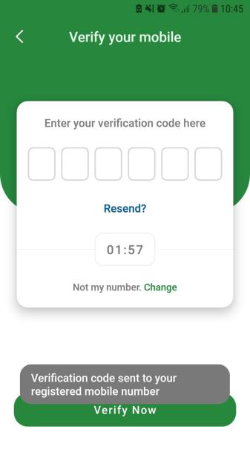
Verification code will be sent to the registered mobile number.
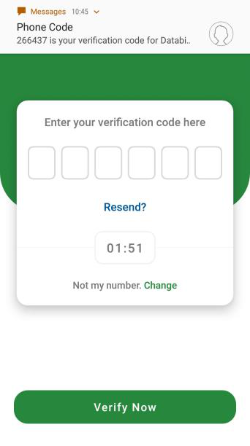
The code will be sent via SMS (text) message.
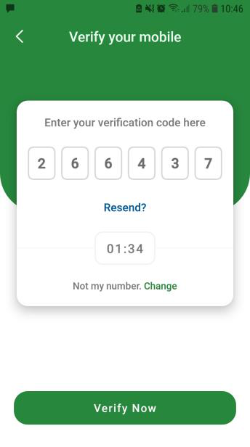
Enter your 6 digit code and click Verify Now
Option 2: For users that have previously logged into DataBiz Apps on the databizsolutions.ie website
- Log in with with the email address and password you have previously used (when you made an online payment or an or scheduled a Parents/Teacher meeting online) to log into DataBiz Apps on the databizsolutions.ie website.
- Once you click Login and the system recognises your email and password, then, as this is your first time logging in from this device you will be be sent a verification code via text/SMS which you will need to input before you can continue. Please see Verification Code section below.
Verification Code
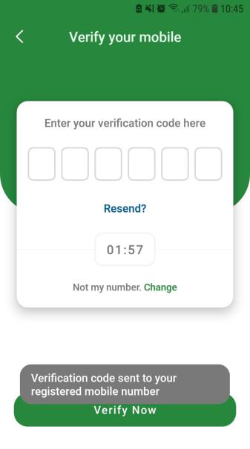
Verification code will be sent to the registered mobile number.
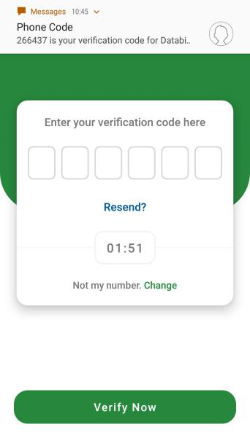
The code will be sent via SMS (text) message.

Enter your 6 digit code and click Verify Now.


